EDA Playground Help¶
Quick Start¶
Log in. Click the Log in button (top right) Then either
click on Google or Facebook or
register by clicking on ‘Register for a full account’ (which enables all the simulators on EDA Playground)
Select your language from the Testbench + Design menu.
Select your simulator from the Tools & Simulators menu. Using certain simulators will require you to supply additional identifcation information.
Type in your code in the testbench and design windows.
Click Run.
What is EDA Playground?¶
EDA Playground gives engineers immediate hands-on exposure to simulating and synthesizing SystemVerilog, Verilog, VHDL, C++/SystemC, and other HDLs. All you need is a web browser.
With a simple click, run your code and see console output in real time.
View waves for your simulation using EPWave browser-based wave viewer.
Save your code snippets (“Playgrounds”).
Share your code and simulation results with a web link. Perfect for web forum discussions or emails. Great for asking questions or sharing your knowledge.
Quickly try something out
Try out a language feature with a small example.
Try out a library that you’re thinking of using.
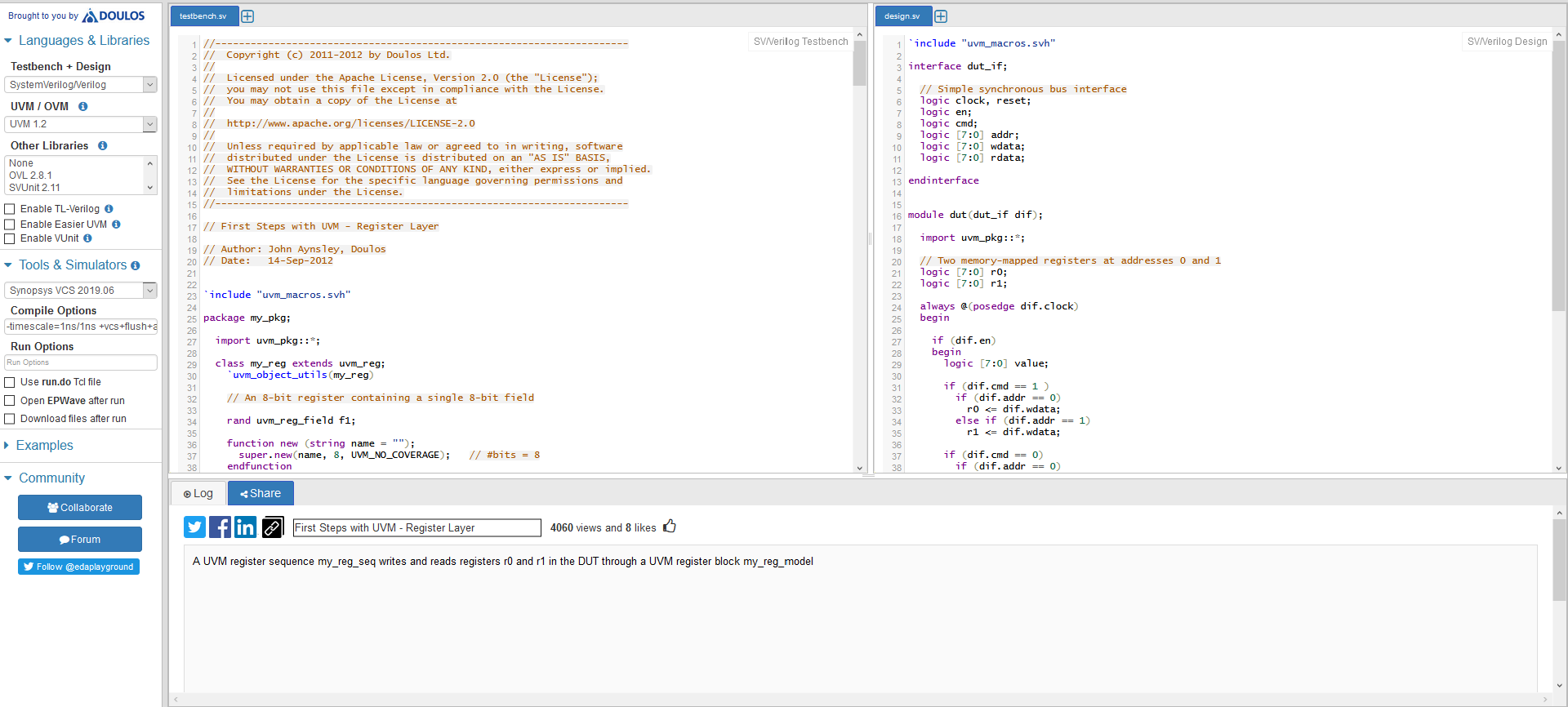
You can use EDA Playground¶
for Quick prototyping – try out syntax or a library/language feature.
when asking questions on Stack Overflow or other online forums, attach a link to the code and simulation results.
during technical interviews to test candidates’ SystemVerilog/Verilog coding and debug skills.
trying out different verification frameworks: UVM, SVUnit, plain Verilog, or Python.
Support, Feature Requests and Bug Fixes¶
News and Site Updates¶
New features are frequently being added to EDA Playground. Follow the updates on your favorite social media site:
Credits¶
EDA Playground is maintained by Doulos.